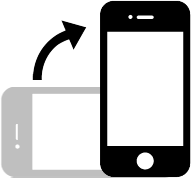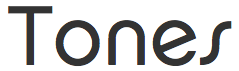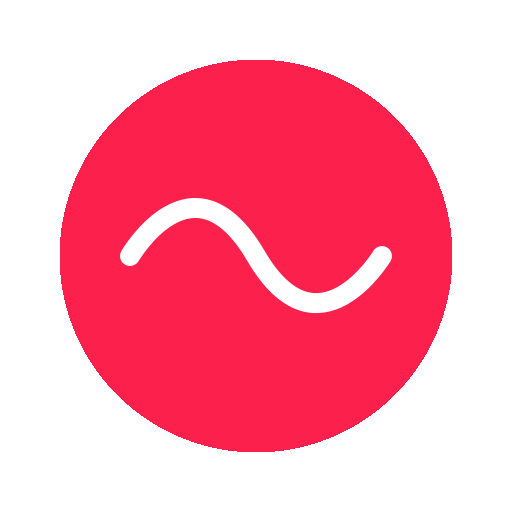
Tones Help
Introduction
Tones is a simple, open, collaborative music-making platform. All tones are created using the built-in synthesizer.
Getting Started
Load a demo tone from the browse menu, or find one you like in the charts on the home page. Remix to create your own tone.
Compose

Create a pattern of notes to play by clicking the dots. Each row plays a note from the scale chosen in the Notes menu (see below).
Arrange multiple notes in the same column to play a chord.
Notes

Change the key, scale and offset, and toggle the drum on / off.
These settings are applied to the currently selected pattern, so you can drop the beat or change the key etc during the sequence.
Sequencer
Use the sequencer to compose a longer tone of multiple patterns, each with their own notes, key, scale, repeat length and drum setting.

Select the loop button (top right) to repeat the current pattern while you're editing it. Turn off to play the full sequence.
Use the Repeat slider to set the amount of times a pattern will play before moving to the next one (when the loop button is off).
Drag & drop patterns to arrange them. On mobile, touch near the top of the pattern to drag.
Editing

Move the notes around using the arrow buttons, or clear the current pattern. Use the copy & paste buttons to copy notes between patterns.
Randomize will shuffle the current notes, or add a random amount of notes when the pattern is blank.
Saving

When saving a tone, you can choose to make it private or public. Public tones get their own URL and can be shared.
Versions
Saving a tone with the same title as one you've previously saved will create a new version automatically.
License
All saved tones are released under a Creative Commons Attribution-ShareAlike 4.0 license, so they can be freely used or remixed by following the license terms and giving appropriate credit.
Sound
All settings in this menu apply to the entire tone. Sliders remember their previous value when changed – click the gray values to undo.

Tempo — Set the tempo using the slider, or tap the beat.
Waveform — The pure audio wave signal that forms the basis of the tone. Sawtooth, square, triangle or sine.
Filter Cutoff — Cutoff removes higher frequencies from the sound. The lower the slider, the more the higher frequencies are filtered out.
Filter Resonance — Resonance overloads the filter to add some "buzziness" and create a sharper, more growly sound.
Drum Level — Sets the volume of the drum.
Shape
These settings control the shape of the volume, filter and pitch of each note played. The technical term for these is an ADSR envelope, which stands for Attack, Decay, Sustain, Release.

Level — Sets the volume of each note played.
Depth — Sets how much effect these settings will have. For the filter, this determines how far the cutoff will vary from the Filter Cutoff slider value on the main tab.
Clicking the [–] button will invert the depth, reversing the behaviour of the ADSR values.
Attack — The time taken for the note to go up from zero to the chosen level or depth.
Decay — The time taken for the note to run down from the attack level to the sustain level.
Sustain — The resting level of the note.
Release — The time taken for the note to decay from the sustain level to zero.
Wobble
These settings are used to wobble or sweep the volume, filter and pitch of each note played. The technical term for these is an LFO, which stands for Low Frequency Oscillator.
Use on the filter to create a rhythmic wah-wah sound, wobble bass, or a classic filter sweep. Use on volume to create tremolo, a "shuddering" effect often used on electric guitars. Use on pitch to create vibrato, or for a subtle analog tape-like pitch drift effect.

Depth — Sets how much the note will wobble or sweep.
Speed — Sets how fast the note will wobble or sweep. Clicking the padlock will sync the speed to the tempo.
Shape — Sets the shape of the wobble. For example, a sine or triangle will rise and fall smoothly. A sawtooth will rise smoothly, then fall abruptly. A square will switch between high and low values.
Effects
Each effect has a built-in Low and High filter. Use these to filter out low and high frequency sounds from the output of each effect.

Level — Sets the amount of noise mixed into each note played.
Resonance — Changes the intensity of the noise.

Amount — Sets the output mix between no echo and echo only.
Time — Sets the time between echoes, synced to the tempo.
Feedback — Controls how much the echo repeats.

Amount — Sets the output mix between no reverb and reverb only.
Profiles

Click your profile name on the main menu to open your profile. Set your profile color by using the sliders, or enter a HTML color code.
Apps
Tones is a modern web app designed to work on all devices and screen sizes — best on desktop, but works on newer mobiles and tablets too. Add to your home screen for the full app experience.
Contact
Send email to contact@tones.fm